2024.12.12 将标题从 “debian系统使用笔记”改为“linux系统使用笔记”
有一台很破很破的笔记本,用windows感觉卡顿,且无聊。想起两年前尝试玩了几天ubuntu,这次换个debian12玩玩,基本什么都不懂,不懂不怕,有百度就好~此日志为自己使用时遇到的问题记录(随时更新中……)
1、切换管理员:
su
输入管理员密码
2、更新软件包列表和升级所有可用的软件包:
# 更新软件包索引
sudo apt-get update
# 升级所有可用的软件包
sudo apt-get upgrade -y
# 安装新的.deb包
sudo dpkg -i xxxx.deb
建议用下面这个
sudo apt install ./xxxx.deb
3、首次执行apt update命令时,会提示:
root@sc:/home/soulio# apt update
忽略:1 cdrom://[Debian GNU/Linux 12.7.0 Bookworm - Official amd64 DVD Binary-1 with firmware 20240831-10:40] bookworm InRelease
错误:2 cdrom://[Debian GNU/Linux 12.7.0 Bookworm - Official amd64 DVD Binary-1 with firmware 20240831-10:40] bookworm Release
请使用 apt-cdrom,通过它可以让 APT 识别该盘片。apt-get upgdate 不能被用来加入新的盘片。命中:3 http://mirrors.ustc.edu.cn/debian bookworm InRelease
命中:4 http://mirrors.ustc.edu.cn/debian bookworm-updates InRelease
命中:5 http://security.debian.org/debian-security bookworm-security InRelease
正在读取软件包列表… 完成E: 仓库 “cdrom://[Debian GNU/Linux 12.7.0 Bookworm - Official amd64 DVD Binary-1 with firmware 20240831-10:40] bookworm Release” 没有 Release 文件。N: 无法安全地用该源进行更新,所以默认禁用该源。N: 参见 apt-secure(8) 手册以了解仓库创建和用户配置方面的细节。
这是因为我们使用全量包安装系统时,使用了DVD源,系统安装完成后需要将DVD源注释:
- 打开一个终端,切换到root用户,编辑/etc/apt/sources.list,注释掉含有DVD字样的行(这里是第一行)
#deb cdrom:[Debian GNU/Linux 12.7.0 _Bookworm_ - Official amd64 DVD Binary-1 with firmware 20240831-10:40]/ b>
deb http://mirrors.ustc.edu.cn/debian/ bookworm main non-free-firmware
deb-src http://mirrors.ustc.edu.cn/debian/ bookworm main non-free-firmware
deb http://security.debian.org/debian-security bookworm-security main non-free-firmware
deb-src http://security.debian.org/debian-security bookworm-security main non-free-firmware
# bookworm-updates, to get updates before a point release is made;
# see https://www.debian.org/doc/manuals/debian-reference/ch02.en.html#_updates_and_backports
deb http://mirrors.ustc.edu.cn/debian/ bookworm-updates main non-free-firmware
deb-src http://mirrors.ustc.edu.cn/debian/ bookworm-updates main non-free-firmware
4、nano 编辑器保存退出:
按 Ctrl + X。
如果你有未保存的更改,系统会提示你是否要保存,按 Y(是)或 N(否)来选择。
如果你选择保存(按 Y),系统会要求你确认文件名,直接按 Enter 保存。
5、安装软件指令:
在root账户权限下
sudo dpkg -i xxxx.deb
或(建议下面这条)
sudo apt install ./xxxx.deb
6、星火商店:
很方便的软件商店,debian12可以直接安装,不需要依赖包
https://www.spark-app.store/download_latest
7、gdm3、kdm 和 lightdm桌面安装:
安装:sudo apt-get install gdm3/sddm/lightdm
卸载:sudo apt-get remove gdm3/sddm/lightdm
切换:sudo dpkg-reconfigure gdm3/sddm/lightdm
2024年12月11日记录:
更换系统为 Deepin社区版(23),因为发现这个国产linux系统更符合国人的使用习惯,目前用了1天感觉不错。优势在于自带应用商店几乎囊括了所有需要用的常用软件,例如 微信、QQ、钉钉、WPS、哔哩哔哩、腾讯视频……基本和介绍的差不多,开机即用,适合我这种啥都不懂的新手,下面继续记录在使用deepin中遇到的问题。
8、安装好进入系统后 su 的密码是:
deepin root账户默认密码是随机的,自己的账户使用sudo和直接使用root账户是一样的,用sudo的话输入自己的密码就可以,当然也可以用sudo passwd来更改root密码,但不建议,参考下面的指令:
sudo 命令
sudo -i 可以切换到 root
2024年12月12号记录:
Deepin虽然生态非常好,但是破电脑还是太卡,还是滚回 Debian12吧,毕竟顺畅一些,软件的问题慢慢解决。
9、安装ClamAV及使用:
首先更新软件包列表:sudo apt update
其次安装ClamAV及其守护进程:sudo apt install clamav clamav-daemon
升级ClamAV(更新病毒库):sudo freshclam
使用ClamAV进行扫描
单个文件:clamscan /path/to/file
扫描整个目录:clamscan -r /path/to/directory
执行全盘扫描:sudo clamscan -r /
10、查看已安装软件和卸载软件:
#查看已安装的软件:
dpkg --get-selections
#卸载安装的软件:
sudo apt-get remove xxxx
#如果想删除配置文件:
sudo apt-get remove --purge xxxx
#最后自动删除不再需要的依赖项:
sudo apt-get autoremove
待续

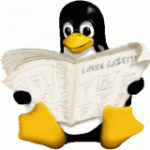






鸟歌的私房菜看起来。
我也喜欢Debian,很稳。
恩,最近装了无数次机,基本目前主流的linux系统都测试了下,还是debian吃资源最少
看到一堆 `deb-src http://` 感觉真是离谱。感觉就像是10年前的脚本娃娃变成营销号了还在捞钱。
以后也要整个刷。嘿嘿。
电脑好一点,直接用deepin,系统资源丰富,普通平替windows轻轻松松,游戏玩家除外
看到 Linux 命令就头大,完全玩不来…
一样用 Debian 12,同道中人了哈。
哈哈,我是Debian新人
对于老破旧的笔本记电脑 添加个好点的固态盘就能起死回身了😎
那么问题来了,固态硬盘哪里可以领
办公用的wps、微信、qq等都有linux原生版了,加上开发环境的搭建linux方便一些,所以不玩游戏还是linux好用。
目前我就装了星火商店,里面东西还挺齐全
只会cd ls reboot
那我比你多“两点”,我还会 cd ..
发行版还是习惯 ubuntu
debian 的系统没咋用过~~
拖不动啊。。Ubuntu。。。
ubuntu源自debian,门门选ubuntu,激进选debian
机器好选Ubuntu 机器垃圾选Debian
机器垃圾选Debian 
我在虚拟机也上安装了,不知道哪里出问题,安装了十几个小时才完成 !
用下来咋样,老张。。
debian用了好几年了,看到同事每次开个cad卡死了,就想推荐他用debian
那以后搞不懂的问题可以请教你拉~现在我就遇到一个,搜狗输入法怎么装
我现在都不用搜狗输入法,都用的是rime输入法。如果要安装搜狗输入法,大概步骤如下:
1.下载搜狗输入法的官方deb版本
2.打开命令行,找到刚才下载deb文件的目录
3.输入这么些命令:
sudo apt purge ibus*
sudo dpkg -i sogoupinyin_4.2.1.145_amd64.deb
sudo apt install -f
正常就重启就可以使用搜狗输入法了
4.对上面三个命令的解释:
第一个是删除debian自带的ibus输入法框架
第二个是安装搜狗输入法,一般会报错
第三个就是在第二个报错的时候再输入,用于修复报错的问题,并安装好搜狗输入法
现在都不百度了,都什么豆包、kimi之类的,用起来杠杠的
有道理呢亲,现在 ai 用起来真顺溜
Ubuntu适合折腾,不过需要专业的技能,并且对于追求窗口好看的人不适用,它的国内版麒麟还行,就是生态太少,使用update-manager -c -d的话经常性产生bug,并且官方天气预报一直未修复。要是不折腾的话,可以用用Deepin,前期Debian起家,现在已经自己独立了。
实不相瞒。。。这两天做了好多个U盘安装盘,也装了ubuntu 24,感觉卡,所以换的 debian 12
个人感觉 ubuntu 越新越卡,debian 越新越流畅。
你意思是,ubuntu 越用越顺畅??可我笔记本就 2 核 4G
不是,我从18到22再到24,感觉是越更新越卡。反倒 debian升级没啥压力,升级完更快了。
是啊以前 18 我也装过,没这么卡的啊,还是继续 debian 吧